What Makes IOMI
Easy to Use
Recurring Invoices
Create, send, and manage your invoices from your phone because your business goes where you go.
Clean, Customisable Invoices
Simple Dashboard
Send Invoices In Under A Minute
How IOMI Works: Your Questions Answered
Below, we’ve compiled answers to common questions to help you understand our features and get started with ease. If you need further assistance, feel free to reach out to our support team.
How do I get started on Iomi?
There are two ways to get started with invoicing on Iomi. You could start by creating your customers and items first, or you can go ahead and create your first invoice before doing any of that.
It’s as simple as our name, Invoice Out, Money In!
By clicking on the new button at the top left-hand side of your page, you are able to select an option in this menu to create a new invoice.
Once you have clicked on this option, you can select existing customers, create new ones, and select existing items or create new ones.
Once your customers and items are added, you can add any additional information to your invoice by creating a note and making it public.
Once this is done, the next step is viewing your newly created invoice, which you can email to your customer or download for record-keeping purposes.
If you wish to create items and customers prior to starting your invoice, click on the new button, and select the item option.
From there you will be able to add your item’s most important information.
If you wish to save more information, click on the add more details button, which will take you to a page where all item information can be added and saved.
Once this is saved, you will be taken back to the invoice creation step where you can continue with your invoice, with your newly created item selected.
To create customers, click on the new button, and select the customer option.
From there you will be able to add in your customer’s most important information.
If you wish to save more information, click on the add more details button, which will take you to a page where all customer information can be added and saved.
Once this is saved, you will be taken back to the invoice creation step where you can continue with your invoice, with your newly created customer selected.
How do I create an invoice?
By clicking on the new button at the top left-hand side of your page, you are able to select an option in this menu to create a new invoice.
Once you have clicked on this option, you can select existing customers or create new ones, and select existing items or create new ones.
Once your customers and items are added, you can add any additional information to your invoice by creating a note and making it public.
Once this is done, the next step is viewing your newly created invoice, which you can email to your customer or download for record-keeping purposes.
How do I create an estimate?
By clicking on the new button at the top left-hand side of your page, you are able to select an option in this menu to create a new estimate.
Once you have clicked on this option, you can select existing customers, create new ones, and select existing items or create new ones.
Once your customers and items are added, you can add any additional information to your estimate by creating a note and making it public.
Once this is done, the next step is viewing your newly created estimate, which you can email to your customer or download for record-keeping purposes.
How do I create a statement?
From there, click on the statements tab, and click on the button with the 3 dots on it and you will see an option to download the statement for the selected date range in our date filter.
If you wish to send this statement to your customer, it’s as easy as clicking on the send statements button!
How do I remove ads?
By navigating to the settings page from the menu on the top right hand of your screen, you will be taken to a page displaying all the settings that you can manage for Iomi.
Click on the Remove Ads option under the ads menu. This will take you to a page where you are able to click on a button that will direct you to make a payment of $4.99.
Complete your payment, and just like that, you will not see ads on Iomi!
This payment will occur monthly and can be cancelled at any time.
How do I send emails from Iomi with my email address?
Click on the client communication option under the Settings heading, and you will be taken to a page where you can set up your email address to send documents through Iomi by setting up your own email-specific details.
If you are unsure how to find your email address’s SMTP details, below is a tabe displaying the details for the most common email services.
| Service | SMTP Server | SMTP Port | Encryption Standard | Additional information |
| Outlook | smtp.office365.com | 587 | SSL/TLS | @outlook.com addresses |
| Gmail | smtp.gmail.com | 587 | SSL/TLS | Security settings may need to be changed. Download a detailed document on how to do this here |
| Hotmail | smtp.live.com | 25 or 465 | SSL | |
| AOL | smtp.mail.yahoo.com | 587 | TLS | Alternative Port Number: 465 (With SSL) |
| Yahoo | smtp.mail.yahoo.com | 465 or 587 | SSL/TLS | |
| GoDaddy Webmail | smtpout.secureserver.net | 587 | SSL/TLS | |
| Namecheap Private Email | mail.privatemail.com | 587 | SSL/TLS | |
| Xneelo | Server/host name: smtp.[Server/host name].com | 465 | SSL |
Can I have multiple organisations?
Absolutely! It’s great to have a side hustle, and at Iomi we understand this.
Simply click on your Settings Icon, and click on the Switch Organisations button.
From there you can click on the Add Organisation button. This will take you to a setup screen where you can add all of the details of your second organisation and save it.
You will need to create the items and customers for the new organisation to start invoicing.
In order to switch between your organisations, Click on your Settings Icon, and click on the Switch Organisations button. This will direct you to a page displaying all your organisations, and you can select which one you want to view.
Can I edit an invoice?
Let’s face it, humans make mistakes and change their minds. Why should this make business complicated?
In order to edit an invoice, simply navigate to the invoices page and click on the document that needs editing.
You will be redirected to a page where you can preview your invoice. On this page, you will see a button that says edit invoice.
By clicking on this button, your invoice will change to an editable version, allowing you to change the customer, document details, items and notes.
Once you have saved your invoice, you will see the preview of the updated version, and from there you can email or download it.